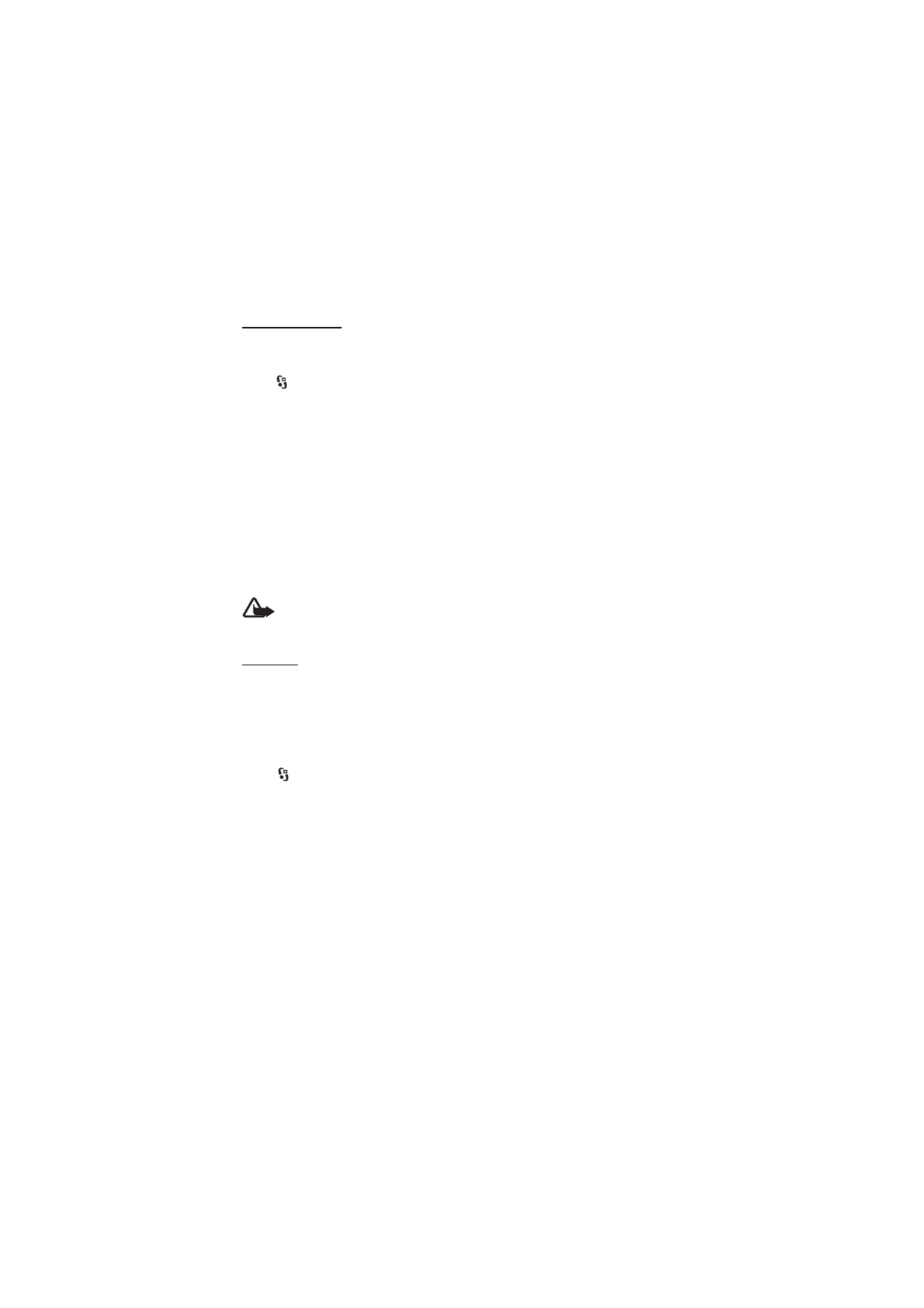
■ Nokia Podcasting
With the Nokia Podcasting application (network service), you can search, discover,
subscribe to, and download podcasts over the air, and play, manage, and share
audio podcasts with your device.
Warning: Listen to music at a moderate level. Continuous exposure to high volume
may damage your hearing. Do not hold the device near your ear when the
loudspeaker is in use, because the volume may be extremely loud.
Settings
To use Nokia Podcasting, you must set your connection and download settings.
Contact your service provider for information about the connection settings and
data transmission charges. Setting the application to retrieve podcasts
automatically may involve the transmission of large amounts of data through
your service provider’s network.
Select >
Applications > Podcasting > Options > Settings and from the
following:
Connection > Default access point — to select the access point to define your
connection to the internet. To define the podcast search service for searches,
select Search service URL.
Download — to edit the download settings. You can select whether to save your
podcasts to the device or the memory card; set how often podcasts are updated
and set the time and date for the next automatic update; and set how much
memory space to use for podcasts, and what to do if the downloads exceed the
download limit.
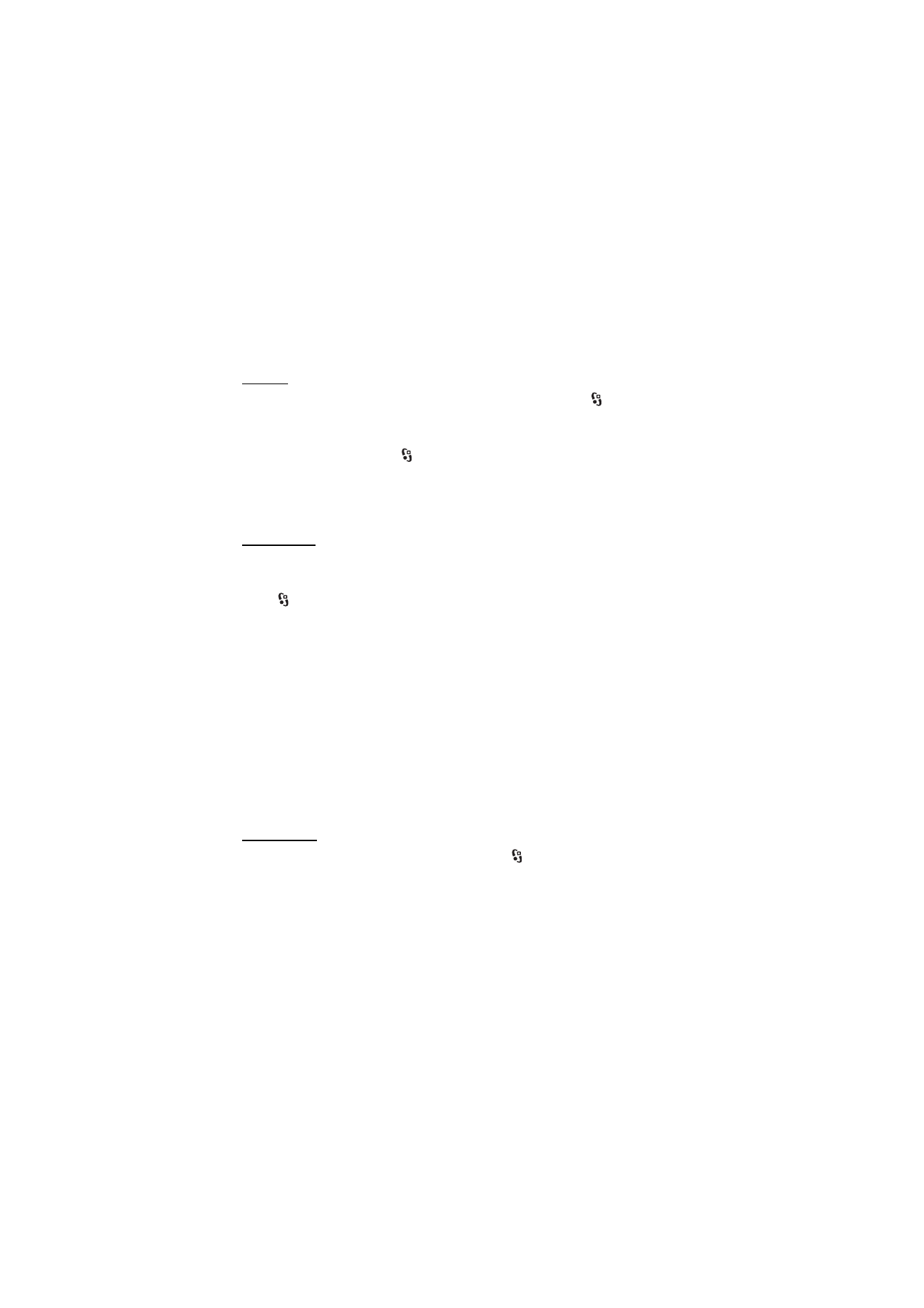
29
M u s i c
Setting the application to retrieve podcasts automatically may involve the transmission of
large amounts of data through your service provider's network. Contact your service
provider for information about data transmission charges.
Search
To set the search engine to use the podcast search service, select
>
Applications > Podcasting > Options > Settings > Connection > Search service
URL.
To search for podcasts, select
> Applications > Podcasting > Search, and enter
a keyword or a title.
To subscribe to a channel and add it to your podcasts, select Options > Subscribe.
You can also mark channels to add them all at the same time.
Directories
Directories help you to find new podcast episodes to which to subscribe. An
episode is a particular media file of a podcast.
Select >
Applications > Podcasting > Directories. Select a directory folder to
update it (network service). When the colour of the folder icon changes, select to
open it, and select a folder topic to view the list of podcasts.
To subscribe to a podcast, select the title. After you have subscribed to episodes of
a podcast, you can download, manage, and play them in the podcasts menu.
To add a new directory or folder, select Options > New > Web directory or Folder.
Select a title, URL of the .opml (outline processor markup language) file, and Done.
To import an .opml file saved on your device, select Options > Import OPML file.
Select the location of the file, and import it.
When you receive a message with an .opml file using Bluetooth connectivity, open
the file and save it to the Received folder in directories. Open the folder to
subscribe to any of the links to add to your podcasts.
Downloads
To see the podcasts you have subscribed to, select
> Applications >
Podcasting > Podcasts. To see individual episode titles, select the podcast title.
To start a download, select the episode title. To download or to continue to
download selected or marked episodes, select Options > Download or Continue
download. You can download multiple episodes at the same time.
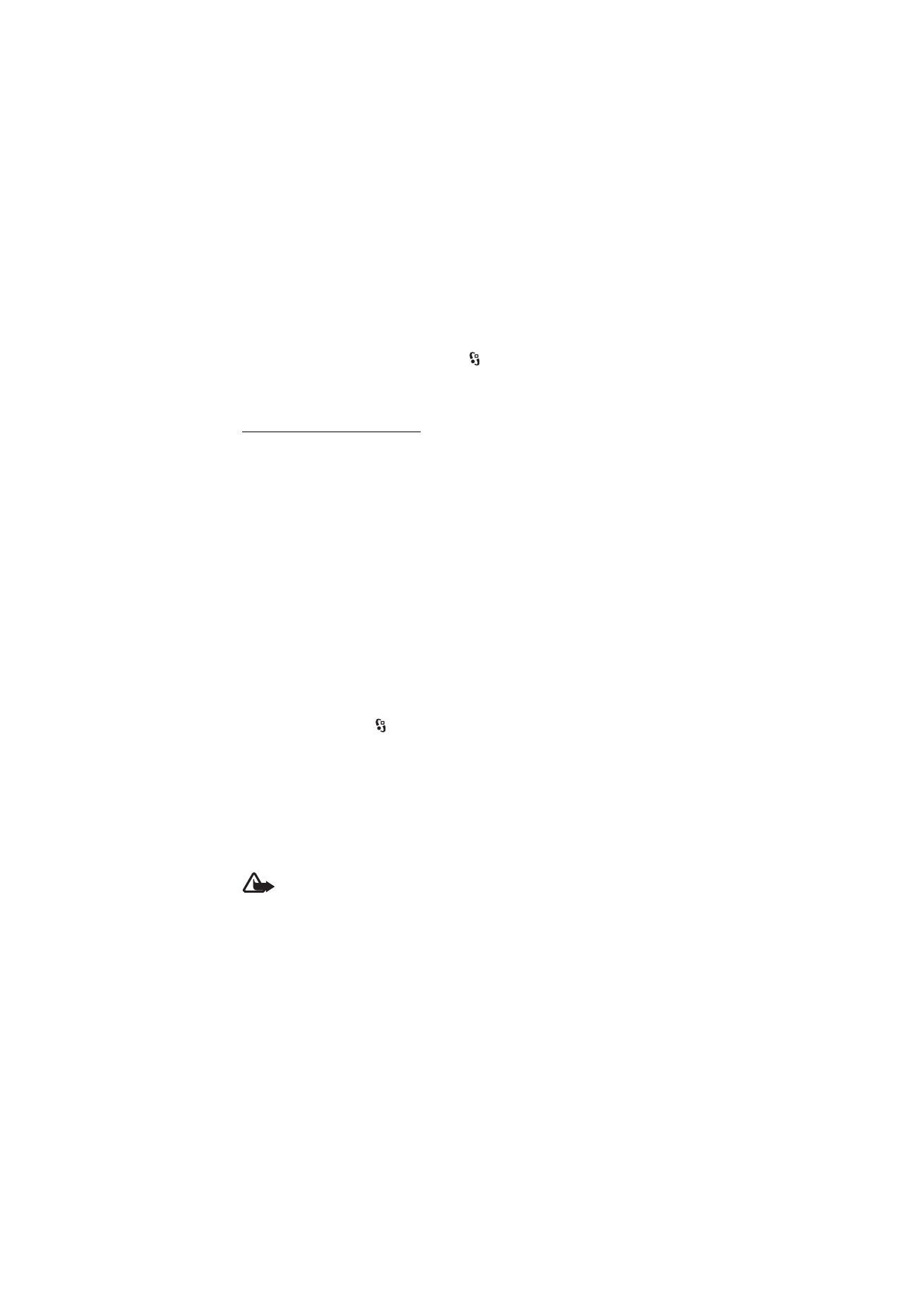
30
M u s i c
To play a portion of a podcast during download or after partial downloading,
select Podcasts > Options > Play preview.
To play a fully downloaded episode, select
> Applications > Podcasts.
Fully downloaded podcasts are saved in the Podcasts folder when the music
library is refreshed.
Play and manage podcasts
To display the episodes from a podcast, open the podcast. Under each episode, you
see the file information.
To update the selected podcast or marked podcasts, for a new episode, select
Options > Update.
To add a new podcast by entering the URL of the podcast, select Options > New
podcast. To edit the URL of a selected podcast, select Edit.
To update, delete, and send a group of selected podcasts at once, select Options >
Mark/Unmark, mark the podcasts, and select Options and the desired action.
To open the website of the podcast (network service), select Options > Open web
page.
Some podcasts provide the opportunity to interact with the creators by
commenting and voting. To connect to the internet to do this, select Options >
View comments.