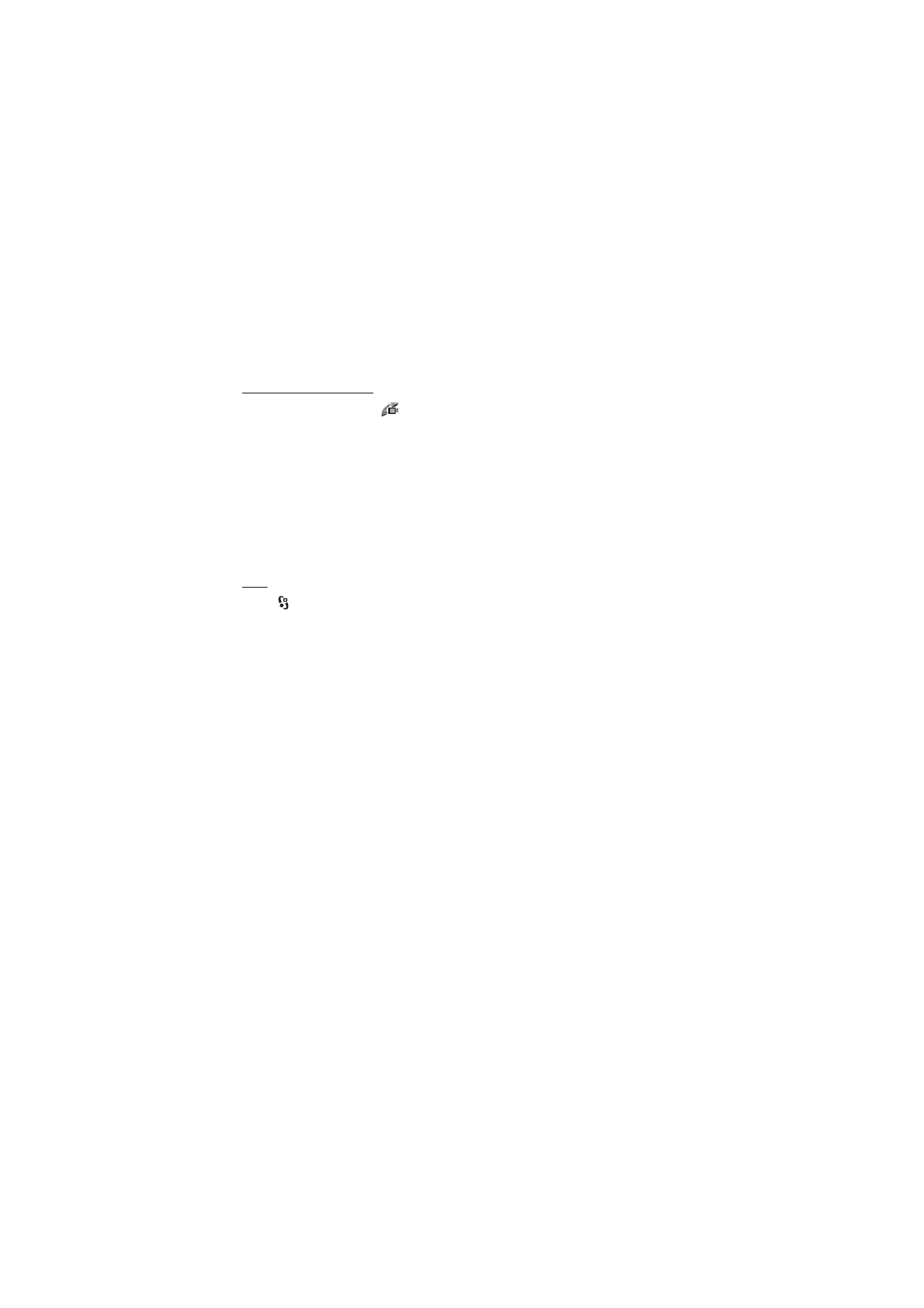
■ Call settings
Call
Select >
Settings > Phone sett. > Phone > Call and from the following:
Send my caller ID (network service) — to display or hide your phone number from
the person to whom you are calling
Call waiting (network service) — See “Call waiting,” p. 21.
Reject call with message and Message text — See “Answer or reject a call,” p. 21.
Own video in recvd. call— to set whether you allow to send your own video image
when you receive a video call
Image in video call — to select a still image to be shown when you deny a video
call
Automatic redial — to set your device to make a maximum of 10 attempts to
connect the call after an unsuccessful call attempt
Show call duration and Summary after call — to set the device to display the call
duration during a call and the approximate duration of the last call
Speed dialling — See “Speed dialling,” p. 19.
Anykey answer — to answer an incoming call by briefly pressing any key, except
the left and right selection keys, volume keys, power key, and end key.
Line in use (network service) — to select the phone lines for making calls and
sending short messages. This is shown only if the SIM card supports two phone
lines.
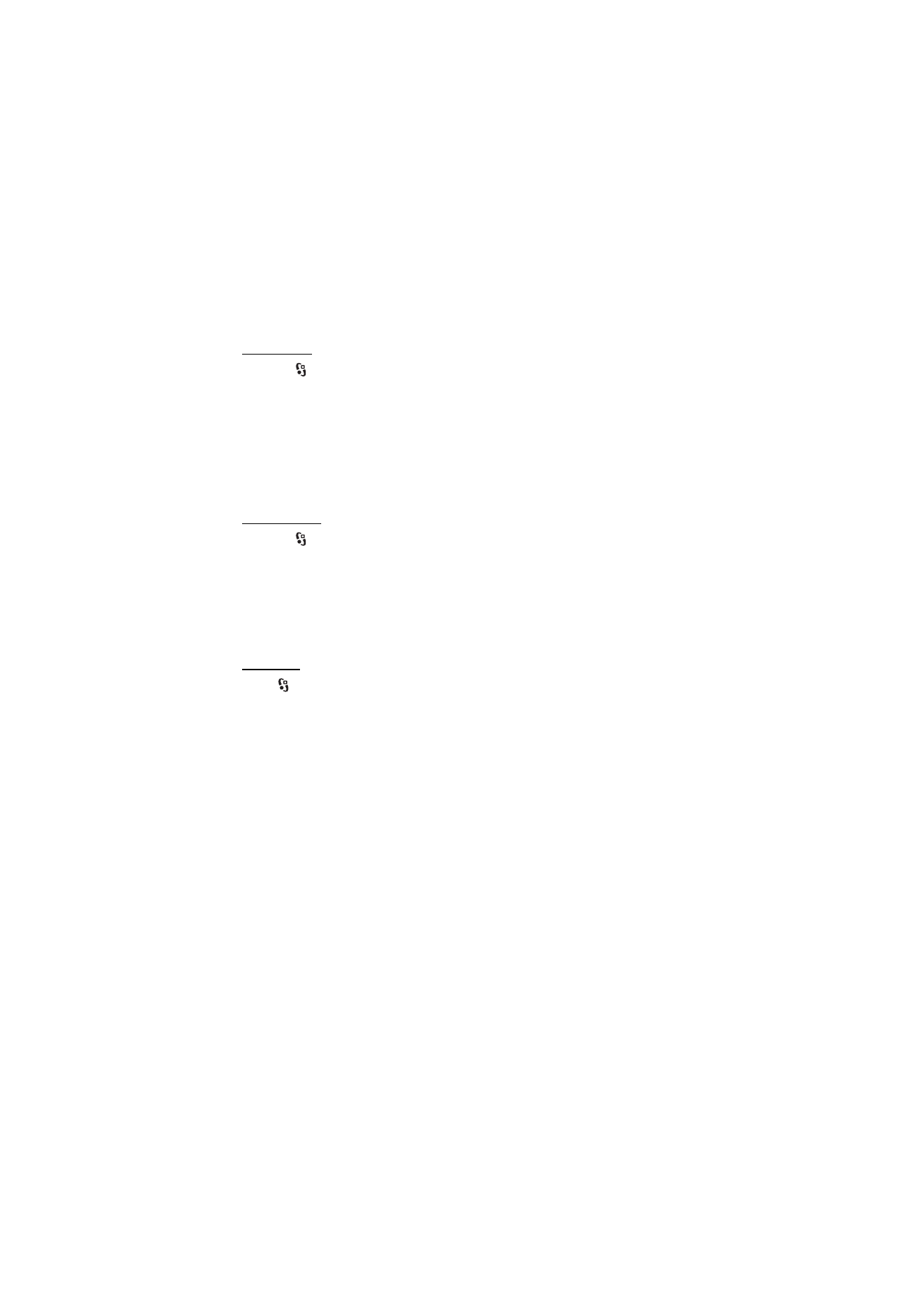
23
C a l l f u n c t i o n s
Line change (network service) — to enable or disable the line selection
Call divert
1. Select >
Settings > Phone sett. > Phone > Call divert (network service).
2. Select which calls you want to divert, for example, Voice calls.
3. Select the desired option. For example, to divert voice calls when your number
is busy or when you reject an incoming call, select If busy.
4. Select Options > Activate and the phone number to which you want to divert
the calls. Several divert options can be active at the same time.
Call barring and call diverting cannot be active at the same time.
Call barring
1. Select >
Settings > Phone sett. > Phone > Call barring (network service) to
restrict the calls that you make and receive with your device.
2. Scroll to the desired barring option, and select Options > Activate. To change
the settings, you need the barring password given by your service provider.
Call barring and call diverting cannot be active at the same time.
When calls are barred, calls may be possible to certain official emergency numbers.
Network
Select >
Settings > Phone sett. > Phone > Network and from the following:
Network mode — to select which network to use (this is shown only if it is
supported by the service provider). If you select Dual mode, the device uses the
GSM or UMTS network automatically.
Operator selection — To set the device to search for and automatically select one
of the available networks, select Automatic. To select the desired network
manually from a list of networks, select Manual. The selected network must have
a roaming agreement with your home network.
Cell info display (network service) — to set the device to indicate when it is used in
a cellular network based on microcellular network (MCN) technology, and to
activate cell info reception