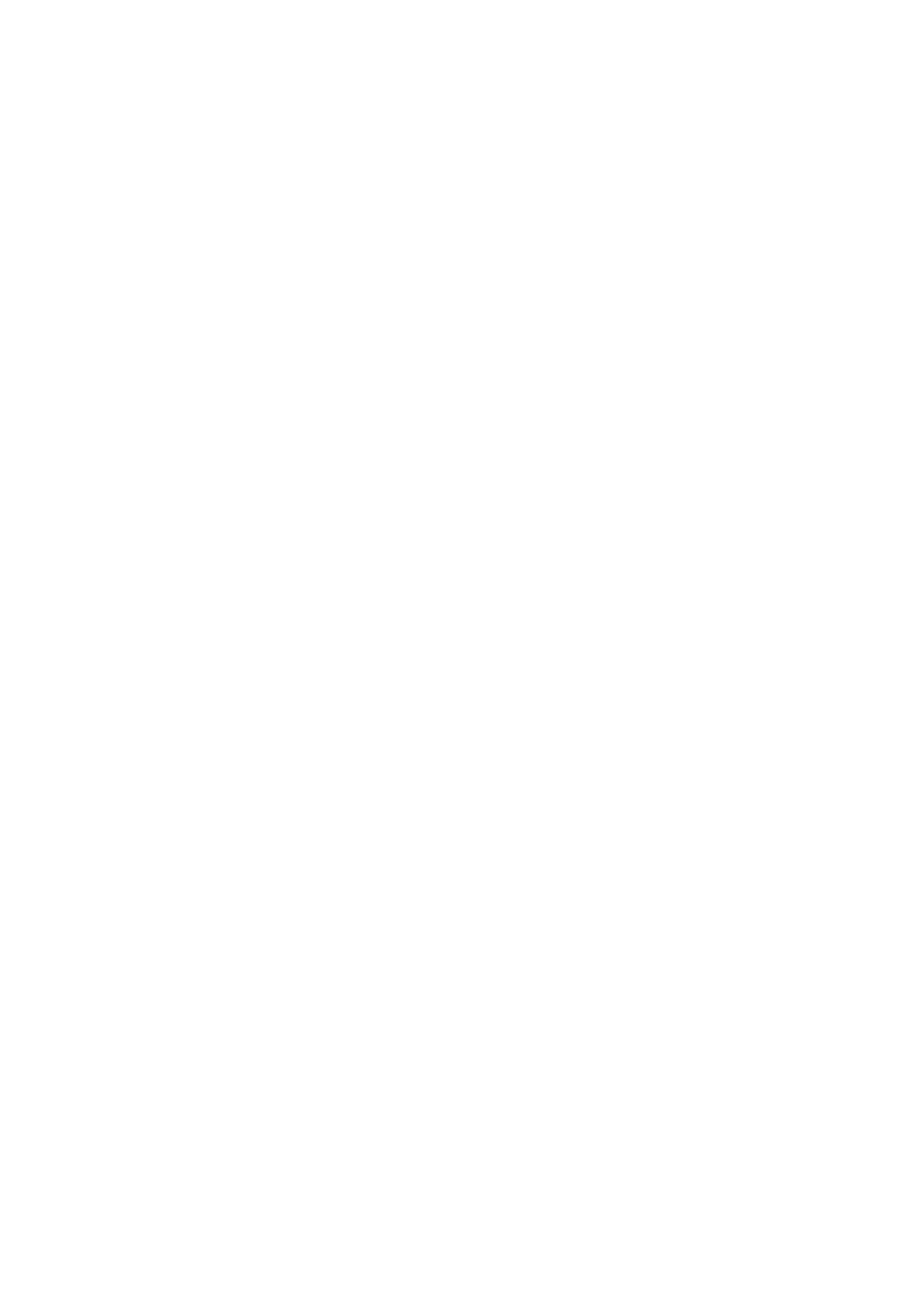
■ Bluetooth connectivity
Bluetooth wireless technology enables wireless connections between electronic
devices within a maximum range of 10 metres (33 feet).
This device is compliant with Bluetooth Specification 2.0 supporting the following profiles:
Advanced Audio Distribution, Audio/Video Remote Control, Basic Imaging, Device
Identification, Dial-Up Networking, File Transfer, Hands-free, Headset, Object Push, Serial
Port, SIM Access, Phone Book Access, Generic Audio/Video Distribution, Generic Access, and
Generic Object Exchange. To ensure interoperability between other devices supporting
Bluetooth technology, use Nokia approved enhancements for this model. Check with the
manufacturers of other devices to determine their compatibility with this device.
Features using Bluetooth technology increase the demand on battery power and reduce the
battery life.
Operating the device in hidden mode is a safer way to avoid malicious software.
Do not accept Bluetooth connections from sources you do not trust.
Alternatively, switch off the Bluetooth function. This does not affect other
functions of the phone.
A Bluetooth connection is disconnected automatically after sending or receiving
data.
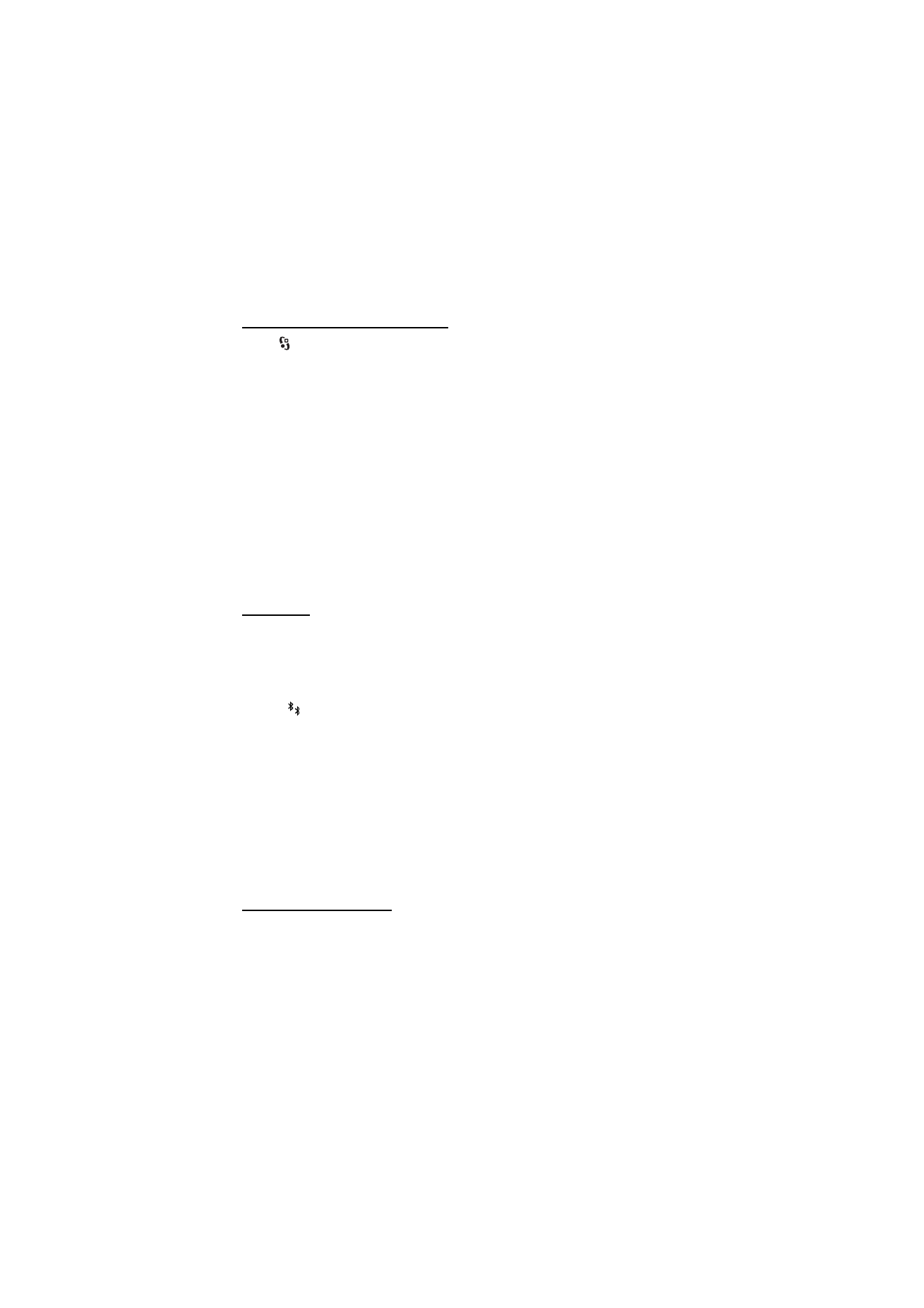
62
C o n n e c t i v i t y
Bluetooth connection settings
Select >
Settings > Connectivity > Bluetooth.
Bluetooth — to switch Bluetooth connectivity on or off
My phone's visibility > Shown to all — to allow your device to be found by other
devices with Bluetooth connectivity at all times. To allow your device to be found
for a defined time period, select Define period. For security reasons it is advisable
to use the Hidden setting whenever possible.
My phone's name — to define a name for your device
Remote SIM mode > On — to enable another device, for example, a car kit, to use
the SIM card of your device using Bluetooth technology (SIM access profile)
When the wireless device is in the remote SIM mode, you can only use a compatible
connected enhancement, such as a car kit, to make or receive calls. Your wireless device will
not make any calls, except to the emergency numbers programmed into your device, while in
this mode. To make calls from your device, you must first leave the remote SIM mode. If the
device has been locked, enter the lock code to unlock it first.
Send data
1. Open the application where the item you want to send is saved.
2. Scroll to the item you want to send, and select Options > Send > Via
Bluetooth.
3. The device starts to search for devices within range. Paired devices are shown
with
. Some devices may show only the unique device addresses. To find out
the unique address of your device, enter the code *#2820# in the standby
mode.
If you have searched for devices earlier, a list of devices found previously is
shown. To start a new search, select More devices.
4. Select the device with which you want to connect.
5. If the other device requires pairing before data can be transmitted, a tone
sounds and you are asked to enter a passcode. Create your own passcode and
share the passcode with the owner of the other device. You do not have to
memorise the passcode.
Pair and block devices
To open a list of paired devices, in the Bluetooth view, scroll right to Paired
devices.
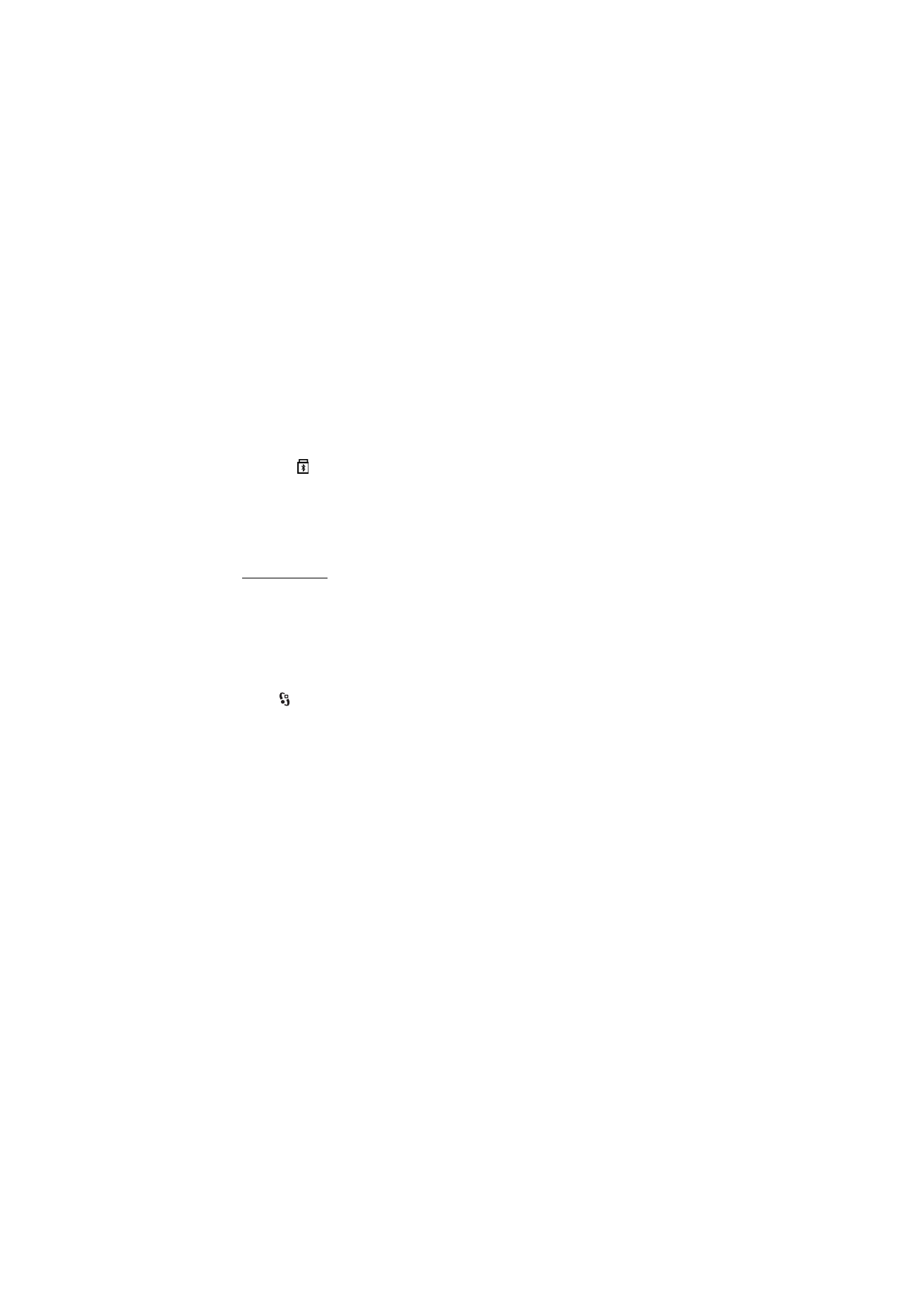
63
C o n n e c t i v i t y
To pair with a device, select Options > New paired device, select the device with
which to pair, and exchange passcodes.
To cancel pairing, scroll to the device whose pairing you want to cancel, and press
the clear key. If you want to cancel all pairings, select Options > Delete all.
To set a device to be authorised, scroll to the device, and select Options > Set as
authorised. Connections between your device and an authorised device can be
made without your knowledge. Use this status only for your own devices to which
others do not have access, for example, your PC or devices that belong to someone
you trust.
is added next to authorised devices in the paired devices view.
To block connections from a device, in the paired devices view, select the device
and Block.
To view a list of blocked devices, scroll right to Blocked devices. To unblock a
device, scroll to the device, and select Delete.
Receive data
When you receive data using Bluetooth technology, you are asked if you want to
accept the message. If you accept, the item is placed in inbox in Messaging.