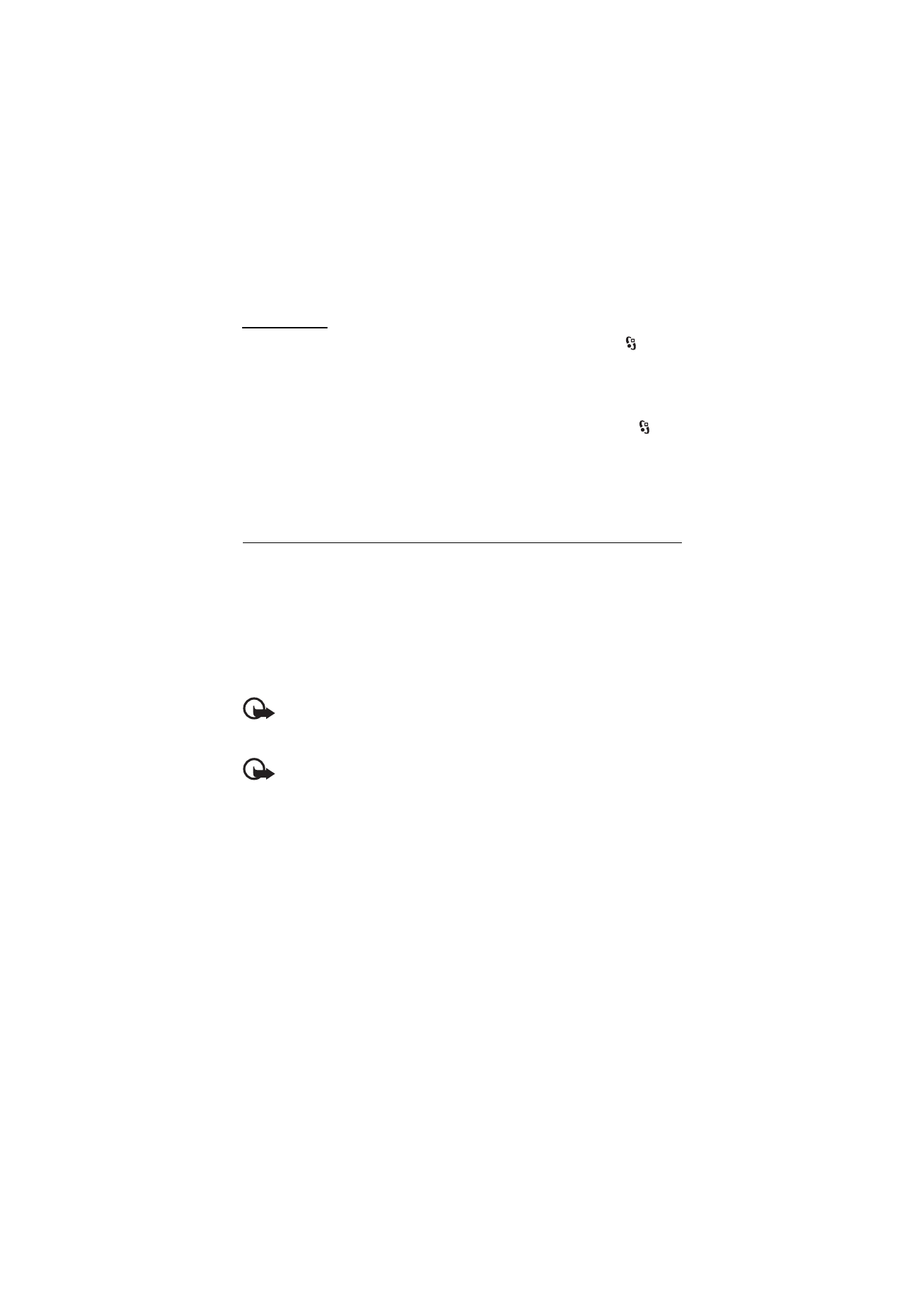
■ Install or remove applications
You can install two types of applications to your device:
• J2ME
TM
applications based on Java
TM
technology with the extension .jad or .jar.
PersonalJava
TM
applications cannot be installed on your device.
• Other applications and software suitable for the Symbian operating system.
The installation files have the .sis or .sisx extension. Only install software
specifically designed for your device.
Important: Only install and use applications and other software from trusted
sources, such as applications that are Symbian Signed or have passed the Java
Verified
TM
testing.
Important: Even if the use of certificates makes the risks involved in remote
connections and software installation considerably smaller, they must be used
correctly in order to benefit from increased security. The existence of a certificate
does not offer any protection by itself; the certificate manager must contain correct,
authentic, or trusted certificates for increased security to be available. Certificates have a
restricted lifetime. If "Expired certificate" or "Certificate not valid yet" is shown, even if the
certificate should be valid, check that the current date and time in your device are correct.
Before changing any certificate settings, you must make sure that you really trust the owner
of the certificate and that the certificate really belongs to the listed owner.
Installation files may be transferred to your device from a compatible computer,
downloaded during browsing, or sent to you in a multimedia message, as an
e-mail attachment or by using Bluetooth technology. You can use Nokia
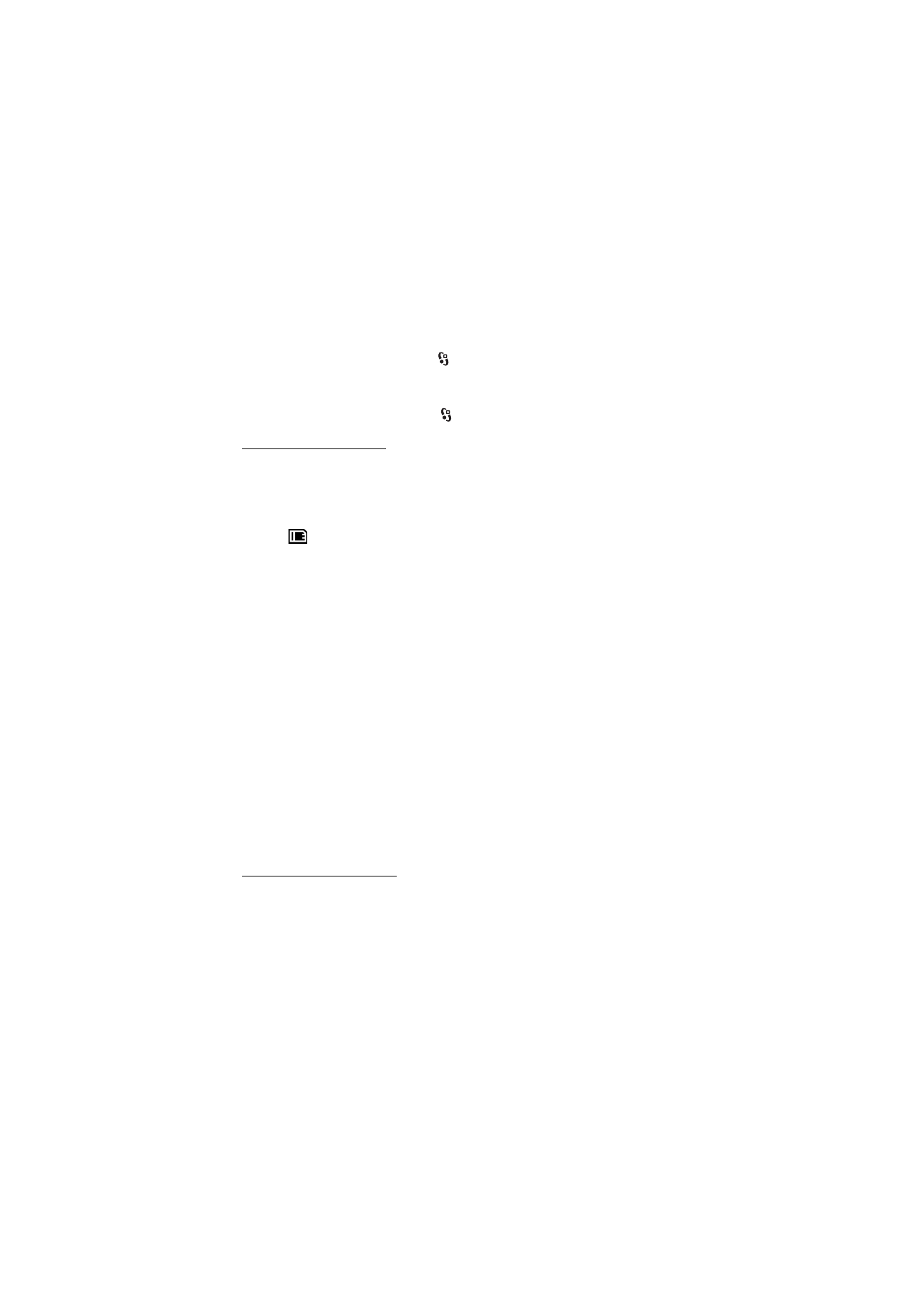
57
D a t a m a n a g e m e n t
Application Installer in Nokia PC Suite to install an application to your device or a
memory card.
To find installed applications, select
> Applications > My own. My own is the
default folder for installed applications. However, applications may also be
installed in the Internet or Games folders.
To open Application manager, select
> Settings > Data mgr. > App. mgr..
Install an application
The .jar file is required for installing Java applications. If it is missing, the device
may ask you to download it.
1. To install an application or software package, select Installation files, and
scroll to an installation file. Applications on the memory card are indicated
with .
2. Select Options > Install.
Alternatively, search the device memory or the memory card, select the
application, and press the scroll key to start the installation.
During the installation, the device shows information about the progress of the
installation. If you are installing an application without a digital signature or
certification, the device displays a warning. Continue installation only if you
are sure of the origins and contents of the application.
Java applications may attempt to, for example, establish a data connection or
send a message. To edit the permissions of an installed Java application and define
which access point the application will use, select Installed apps., scroll to the
application, and select Open.
After you install applications to a compatible memory card, installation files (.sis, .sisx)
remain in the device memory. The files may use large amounts of memory and prevent you
from storing other files. To maintain sufficient memory, use Nokia PC Suite to back up
installation files to a compatible PC, then use the file manager to remove the installation
files from the device memory. See “File manager,”p. 58. If the .sis file is a message
attachment, delete the message from the Messaging inbox.
Remove an application
In the Application manager main view, select Installed apps., scroll to the software
package, and select Options > Uninstall.
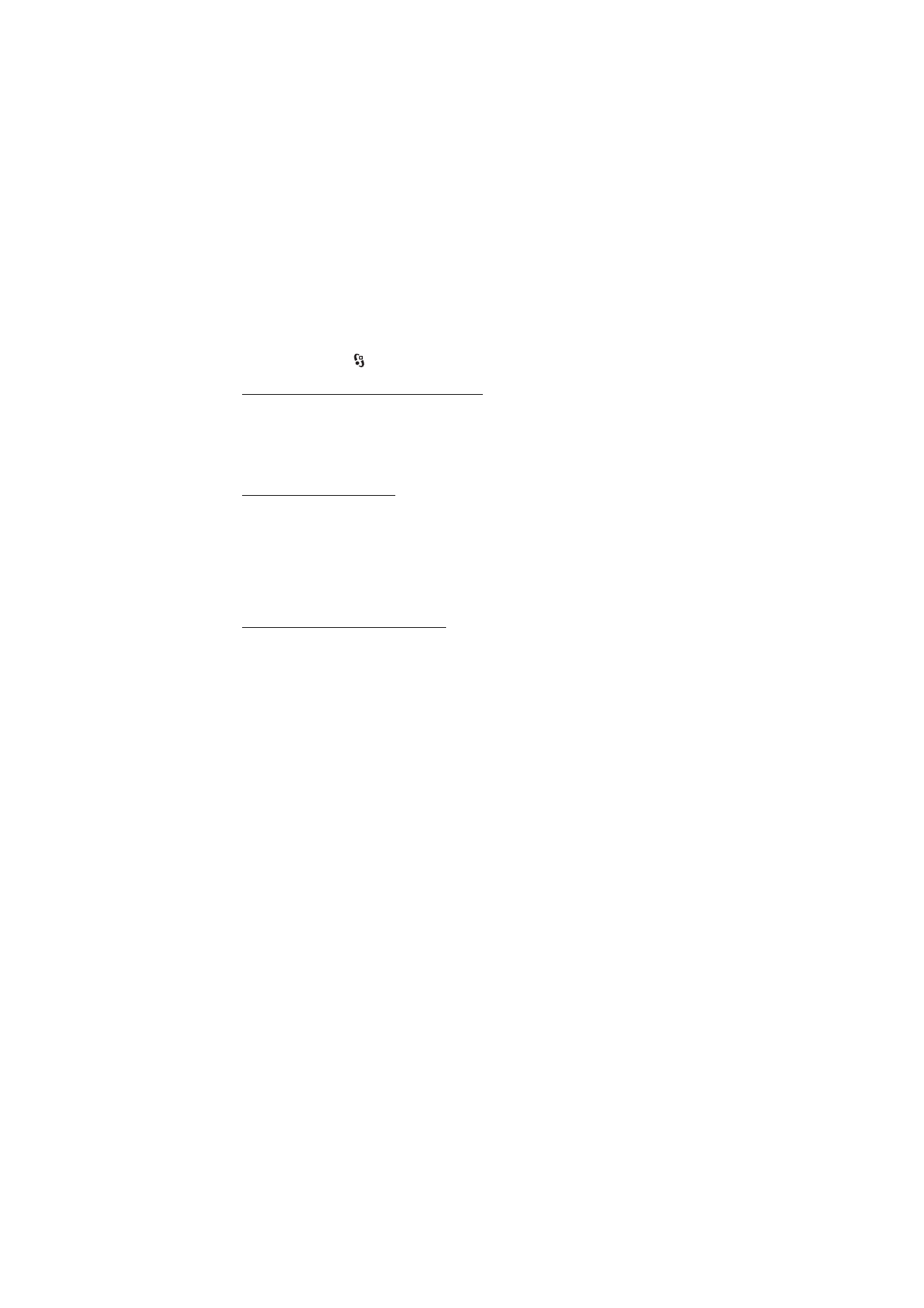
58
D a t a m a n a g e m e n t