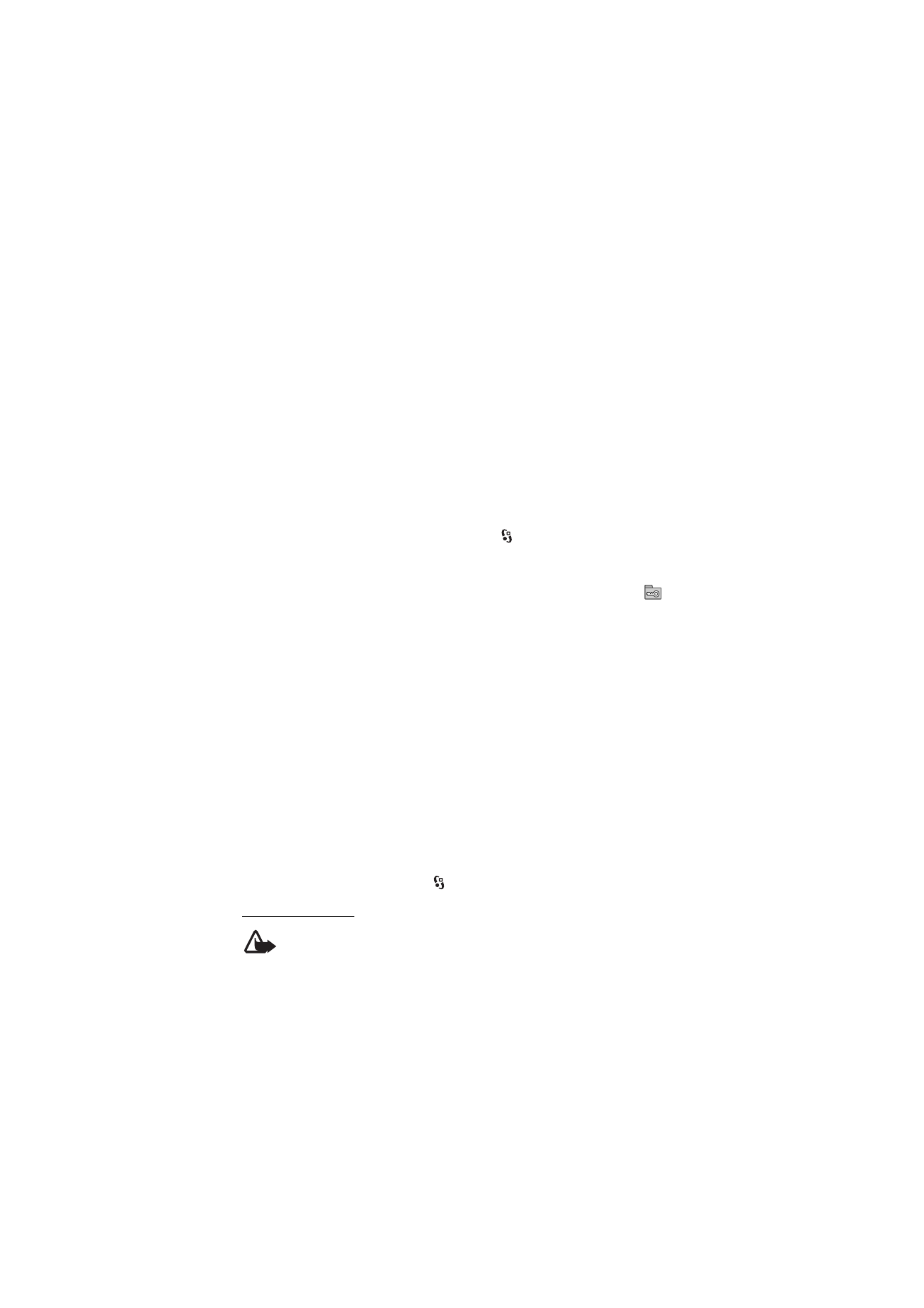
■ Device manager
With device manager you can connect to a server and receive configuration
settings for your device, create new server profiles, or view and manage existing
server profiles. You may receive configuration settings from your service provider
or company information management department.
To open the device manager, select
> Settings > Data mgr. > Device mgr..
Update software
Warning: If you install a software update, you cannot use the device, even to make
emergency calls, until the installation is completed and the device is restarted. Be
sure to back up data before accepting installation of an update.
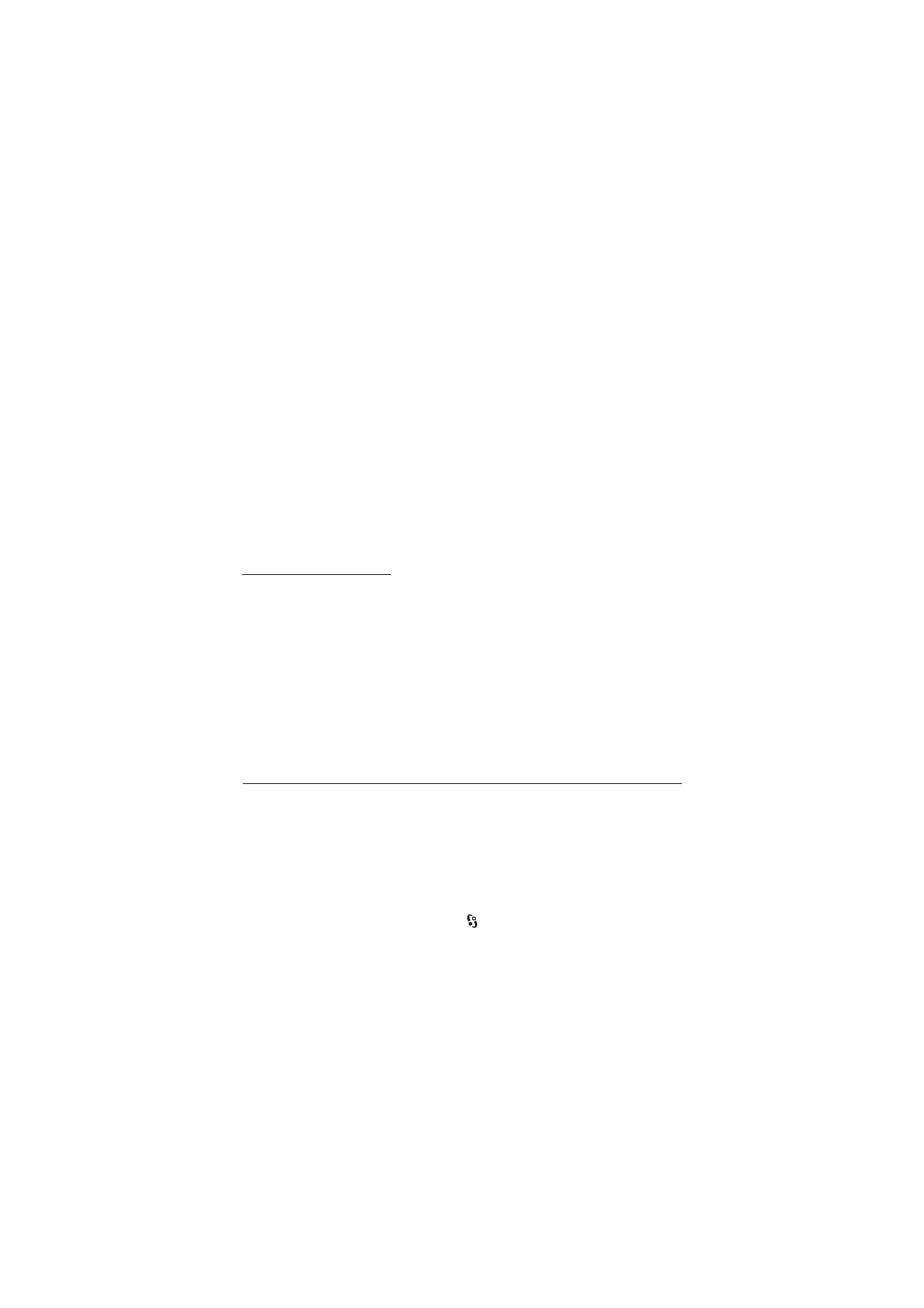
60
C o n n e c t i v i t y
Downloading software updates may involve the transmission of large amounts of data
through your service provider's network. Contact your service provider for information about
data transmission charges.
Make sure that the device battery has enough power, or connect the charger before starting
the update.
1. Select Options > Check for updates. If an update is available, accept to
download it.
2. After a successful download, to install the update, select Now. To start the
installation later, select Later.
To start the installation process later, select Options > Install update.
If no server profile has been defined, the device asks you to create one, or if there
are several, to select from a list of servers. Contact your service provider for server
profile settings.
Configure your device
You may receive configuration settings from your service provider or company
information management department.
To connect to a server and receive configuration settings for your device, select
Options > Server profiles, scroll to the server profile, and select Options > Start
configuration.
To edit a server profile, scroll to the profile, and select Options > Edit profile.
Contact your service provider or company information management department
for the server profile settings.