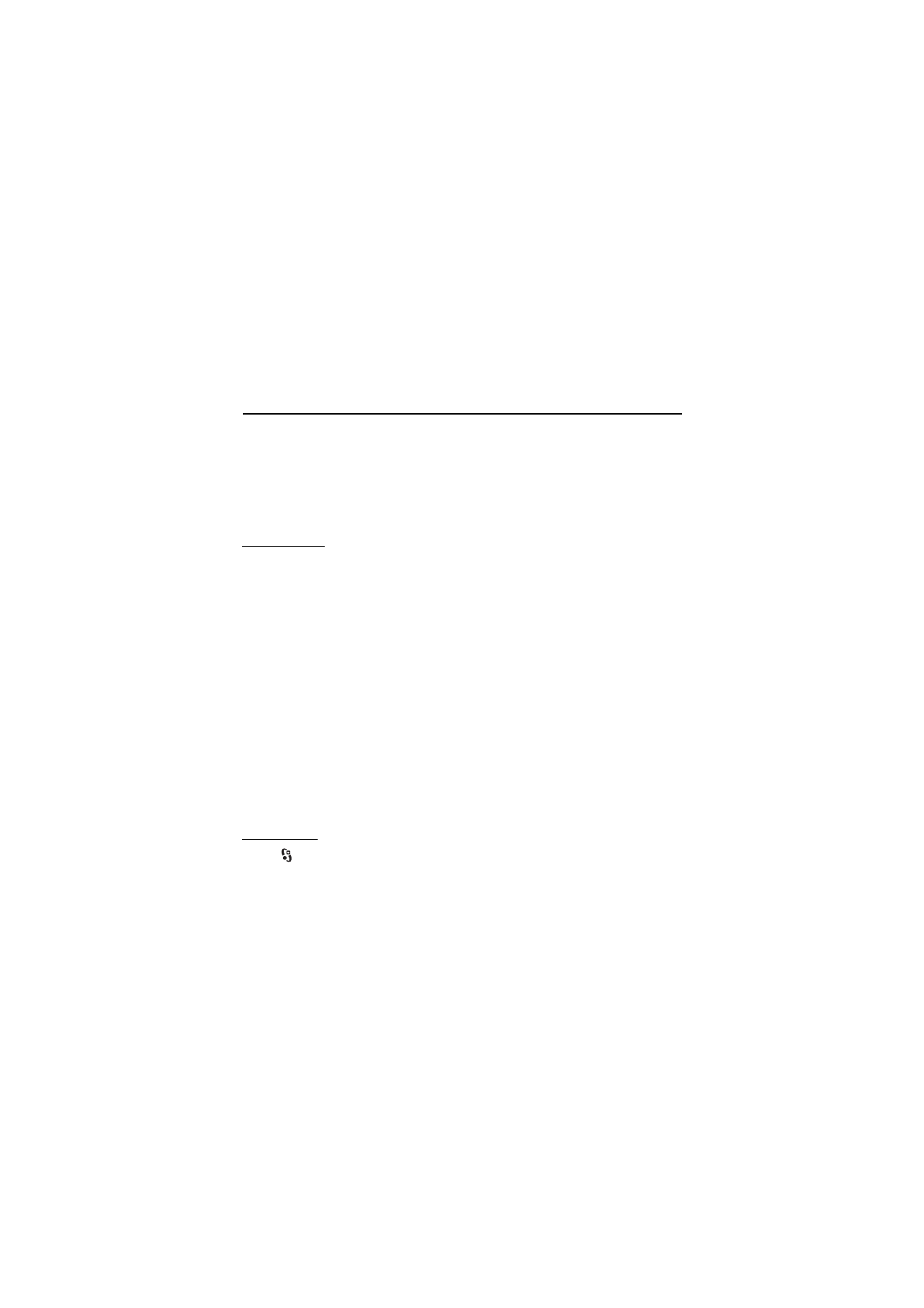
■ Maps
About Maps
With Maps, you can see your current location on the map, browse maps for
different cities and countries, search for addresses and different points of interest,
plan routes from one location to another, and save locations as landmarks and
send them to compatible devices. You can also purchase extra services, such as
guides and a turn-by-turn navigation service with voice guidance. Map coverage
varies by country or region. This may be, for example, due to legal restrictions.
You can download more maps from the internet using Nokia Map Loader PC
software. See “Download maps,” p. 51.
Downloading maps may involve the transmission of large amounts of data through your
service provider’s network. Contact your service provider for information about data
transmission charges.
Make sure the device battery has enough power, or connect the charger before starting the
update.
To prevent automatic downloading of maps, for example, when you are away from
your home network, select Options > Settings > Never.
Open maps
Select
>
Applications > My own > Maps.
When you use Maps for the first time, you may need to define an internet access
point for downloading map information for your current location. To change the
default access point later, select Options > Settings > Network > Default access
point.
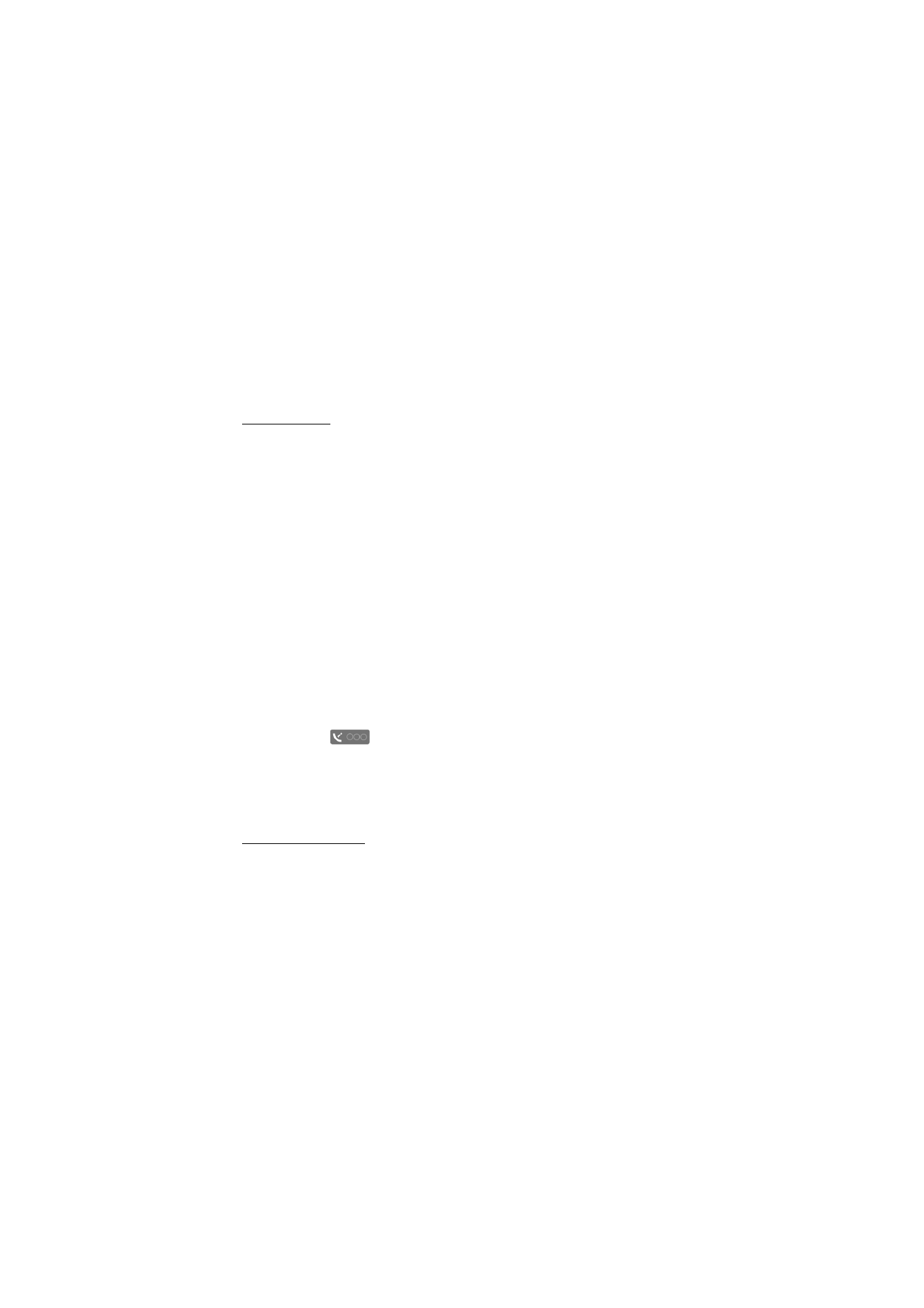
50
P o s i t i o n i n g
To receive a note when your device registers to a network outside your home
cellular network, select Options > Settings > Network > Roaming warning > On.
Contact your network service provider for details and roaming costs.
Almost all digital cartography is inaccurate and incomplete to some extent. Never rely solely
on the cartography that you download for use in this device.
Browse maps
Map coverage varies by country or region. This may be, for example, due to legal
restrictions.
When you open the Maps application, Maps zooms in to the location that was
saved from your last session. If no position was saved from the last session, the
Maps application zooms in to the capital city of the country you are in based on
the information the device receives from the cellular network. At the same time,
the map of the location is downloaded, if it has not been downloaded earlier.
To move on the map, scroll up, down, left, or right. A new map is automatically
downloaded if you scroll to an area which is not covered by maps already
downloaded. See “Download maps,” p. 51. For more information on data
transmission charges, contact your service provider. The maps are automatically
saved in the device memory or on a compatible memory card (if inserted).
To establish a GPS connection and zoom in to your last known location, select
Options > Find place > GPS position [0], or press 0.
If the power saver turns on while the device is attempting to establish a GPS
connection, the attempt is interrupted.
A GPS indicator
is shown on the display when you browse maps. When
the device receives enough data from the satellites to calculate the coordinates of
your current location, the circles turn green.
To view information about satellites when you are using Maps, select Options >
Map options > Satellite info.
Edit the map view
To zoom in or out, press * or #.
To switch between the 2D and 3D views, select Options > Map options > 2D/3D.
To define what kinds of points of interest are shown on the map, select Options >
Map options > Categories and the desired categories.
To adjust the network, routing, and general settings, select Options > Settings.
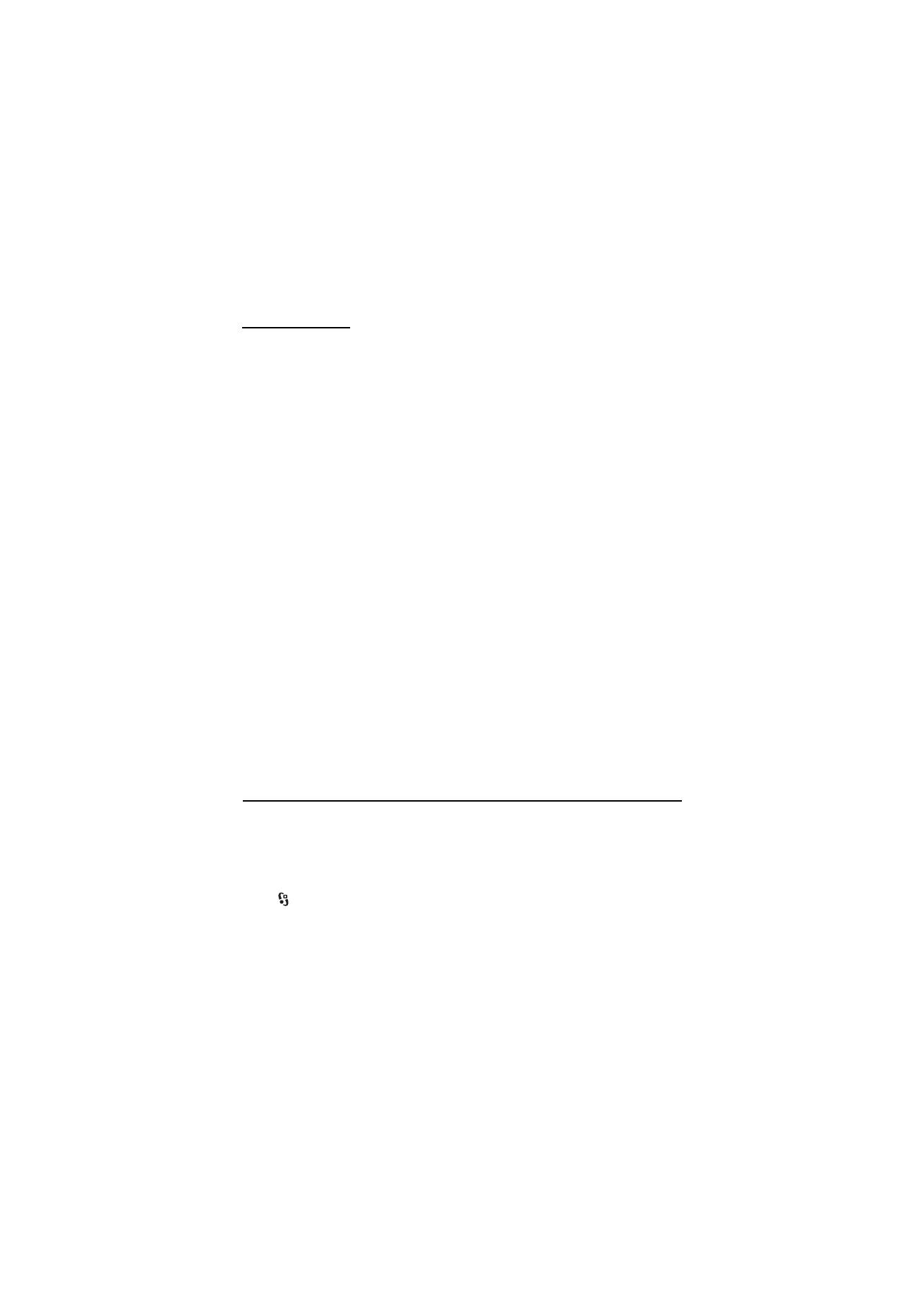
51
O f f i c e a p p l i c a t i o n s
Download maps
When you browse a map on the display, a new map is automatically downloaded if
you scroll to an area which is not covered by maps already downloaded. The data
counter (kB) on the display shows the amount of network traffic when you browse
maps, create routes, or search for locations online.
Downloading maps may involve the transmission of large amounts of data through your
service provider’s network. Contact your service provider for information about data
transmission charges.
Make sure the device battery has enough power, or connect the charger before starting the
update.
To prevent the device from automatically downloading maps from the internet,
for example, when you are outside your home cellular network, or other map
related data required by the extra services, select Options > Settings > Network >
Use network > Never.
To define how much memory card space you want to use for saving maps or voice
guidance files, select Options > Settings > Network > Max. memory card use (%).
This option is available only when a compatible memory card is inserted. When the
memory is full, the oldest map data is deleted. You can delete the saved maps data
using Nokia Map Loader PC software.
Nokia Map Loader
Nokia Map Loader is a PC software you can use to download and install maps from
the internet to a compatible memory card. You can also use it to download voice
files for turn-by-turn navigation. For more information, and to download maps
and Nokia Map Loader, see www.nokia.com/maps.